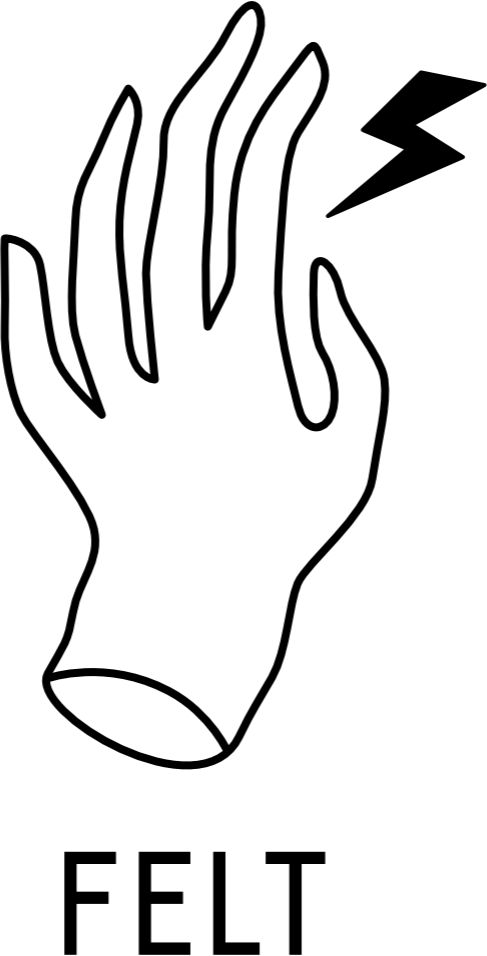LET’S TURN PROBLEMS INTO SOLUTIONS
FIRST SETUP
-
It’s as simple as 1-2-3. Grab the Felt Instruments Installer, redeem the download code you got after placing an order, and follow the steps on screen to setup the plugin.
-
→ This guide applies only to the instrument plugins, effects don’t need this procedure.
You can choose any folder you like — either on your computer’s internal drive, or an external one - but there are a few things you should keep in mind:
→ Never ever move the samples after installing the content - this will break the connection between the sounds and the plugin. Download directly to the location you want to keep the samples at;
→ Cloud sync has to be disabled for this folder, otherwise you won’t be able to stream the samples in real time (which pretty much defies the point);
→ The folder can’t be located in a system-restricted area - this means that folders like App Data, Library, or Applications on Mac, and Program Files on Windows won’t work as the installer won’t be able to access them during setup;
→ Don’t install to a folder you can remove by accident, like your Downloads folder or the Desktop. These two locations are actually blacklisted in the downloader, but if you have other folders you empty on regular basis, please, keep the samples out of these locations;
If you already downloaded the samples to one of these locations and are experiencing some issues, please, see NO SOUND / CAN’T FIND THE SAMPLES below to learn how to reconnect the samples folder.
-
If you need to install the plugin again, simply grab the Felt Instruments Installer and enter the download code for the plugin you’d like to setup. The app will check if the plugin is already installed, and will present you with some extra options.
-
If you need to install the plugin on a new computer, simply grab the Felt Instruments Installer on that machine and enter the download code for the plugin you’d like to setup.
You can install on as many machines as you need to, as long as you’re the only person using the plugins. If you’d like to share them with somebody else, it’s required that they also get a license for their own use.
-
Yes! If you redeem the download code for the full version on a system where you’ve previously installed a demo, the installer will ask you if you want to download everything or just the extra content and the unlocked plugin files.
Less time downloading means more time making fun things.
-
That’s ok! Your Pulse download codes were migrated to the new system, so you’re good to use them with the new downloader app. Grab the Felt Instruments Installer, enter your old Pulse code and you’re ready to rock.
USING THE PLUGINS
-
→ This guide applies only to the instrument plugins, effects don’t need this procedure.
If you’re not getting any sound when playing the instrument, it’s most likely because something has changed in the samples folder. You might have moved it to a different location after the setup has been completed. No worries - it’s trivial to fix!
Grab the Felt Instruments Installer and enter the download code for the plugin you’d like to setup. The app will check if the plugin is already installed, and will present you with some extra options. Click on NO SOUND? and follow the steps described there to re-link the samples folder.
It’s best to leave the content there for good, and not mess with the samples again.
-
→ This guide applies only to the instrument plugins, effects don’t need this procedure.
The performance of the plugins depends on the speed of your hard drive, your CPU, the drivers of your audio interface and the performance of other plugins you’re using in the project. If you’re getting unexpected dropouts in audio, please, follow this guide for some performance-oriented ideas.
→ How are your envelopes?:
If you're hearing little clicks at the beginning and end of some notes, it's possible that your amp envelopes are set too tightly.
Please, adjust the Attack and Release knobs to a higher value, and see if it resolves the issue before continuing with the next steps.
Felt Instruments - Envelope settings
→ Set the sample streaming mode to match your drive (instruments only, this does not apply to effects plugins):
1. Click on the Felt Instruments text located on the top right corner of the plugin’s interface.
2. You’ll see two options for streaming, located on the middle-right part of the interface. When set to Drive, the plugin will consume less ram but the performance will depend on the speed of your drive. When set to RAM, it will be less dependant on your drive, but more ram hungry.
These settings will be saved and used across all instances of the plugin every time you open your session.
Felt Instruments - Audio settings
→ Check your buffer settings:
Open your DAW’s preferences and select a buffer that would be less taxing on your CPU and audio drivers. 128 is a nice place to start but you might want to experiment with this setting to see how it affects the performance on your system.
→ Move the samples to a faster hard drive (instruments only, this does not apply to effects plugins):
If you have a few hard drives in your system, it’s best to keep the samples on the fastest available. You can simply copy the entire instruments folder that you’ve downloaded from Pulse to the faster drive, and then run the plugin installer from within that folder (.pkg on Mac and .exe on Windows) to re-link the new location so that the plugin can know where the samples are.
Also, please, keep in mind that using a lot of sampled instruments puts a huge strain on your drive so you might have to freeze some tracks to get the performance you’re after.
-
→ NOTE: If you’re using Garage Band or Logic, you don’t need this guide as both apps use a different plugin format. Please, see THE PLUGIN ISN’T LISTED IN GARAGE BAND below if you need help finding it.
Some DAWs require you to enable the VST3 plugin format in the preferences. Below is a screenshot from Ableton, but if you can’t find the plugin listed in your DAW, please, check the manufacturer’s support page on how to enable VST3 plugins.
-
Are you perhaps looking at the Virtual Instruments panel? It’s reserved for plugins made by Apple. To load one of the Felt Instruments onto a track, please, create a new Virtual Instrument track and then load the plugin into the insert slots at the bottom. You’ll find it under AU Instruments.
-
If you’re expecting issues with real-time playback in FL Studio, there are a couple of things you should try:
→ Select ALIGN TICK LENGTHS option in the FL Studio preferences.
Go to Settings, select the Audio tab and take a look at the CPU tab. Please, make sure that the Align tick lengths option is set to on.Please, select align tick lengths in your FL Studio preferences.
→ Experiment with your plugin wrapper settings.
Enabling USE FIXED SIZE BUFFERS under the Troubleshooting tab is a good place to start for all plugins, not just ones created by Felt so please, try this on:→ Use your audio interface’s audio drives.
FL ASIO will give you all sorts of strange issues, and a distorted sound (not just with plugins, in general), so it’s best to stick to audio drivers that actually make sense for audio ;-)→ Still having issues?
Follow the steps detailed in the DROPOUTS IN AUDIO tab above. -
All patches compatible with MPE are marked on the instruments pages, where the articulations are described. Please, note that MPE requires a compatible DAW. The mapping is created per ROLI specifications, with Slide (vertical movement) mapped to CC74.
Once MPE mode is selected on the plugin, you might need to touch the keys of your MPE controller to enable the sound.
Some DAWs require a special MPE mode to be enabled before transmitting the MPE data. Please, consult your DAW’s support pages to see how to setup MPE in your software. Below is a screenshot from Ableton Live:
-
You don’t! All Felt Instruments come with their own dedicated VST3 / AU / AAX player. Just load them directly in your DAW like you would any other plugin.
ALL THINGS SALES
-
Since Felt Instruments is based in Poland, VAT will be added to all transactions from EU customers. The final price is displayed at checkout once you’ve selected the country where you live.
→ If you have a valid VAT ID, you can add it at checkout. If the system can’t validate it automatically, it’s most likely because VIES is busy at the moment. In this case please, get in touch.
-
There are no sales at Felt because I don’t think they’re fair to people who got the plugins earlier on. And those are the people who I want to support the most, which is why I offer loyalty pricing.
In a nutshell, purchasing the plugins gives you access to bundle upgrades and sweet discounts on new releases.
-
I offer a 25% edu discount on individual products to students and educators. The discount will be valid for a year since it’s issued and will not work on the bundles as they’re already discounted. If you’re interested in edu pricing, please, send me a copy of your Student or Staff ID or a different proof of your enrolment and I’ll set you up.
Please, allow a few days for a response - Felt is a one-man company and support needs to get the priority treatment.
-
Downloaded instruments cannot be returned, so we can't provide refunds or exchanges. Please be aware that as soon as you've redeemed your download code, you can’t return the instrument.
If you haven’t redeemed your download code yet, you can cancel your order within 30 days after the purchase. In this case, please, get in touch. Please, make sure to include the download code in the email.
Please note, that since payment processing fees are not being refunded to sellers - those will be subtracted from the amount you’ll receive. It’s 2.5% in case of Stripe payments, and 5% for PayPal.